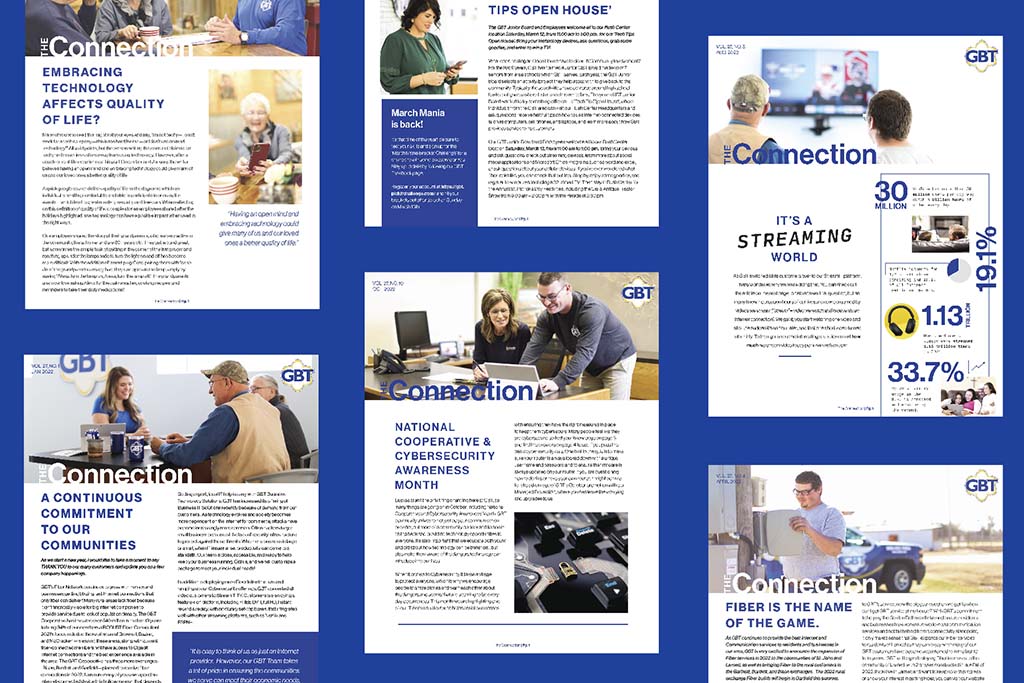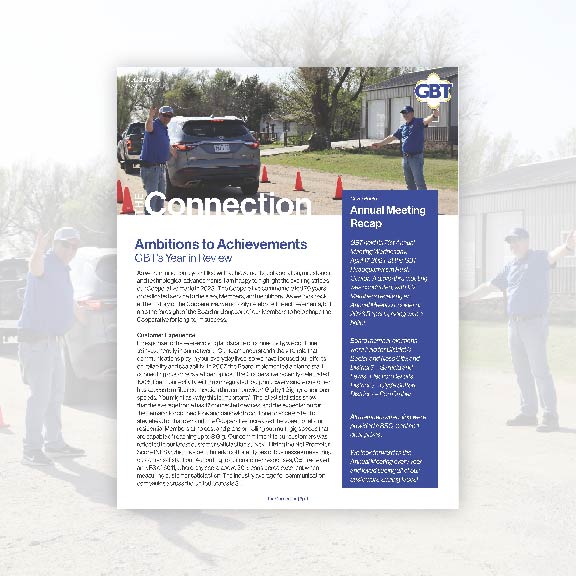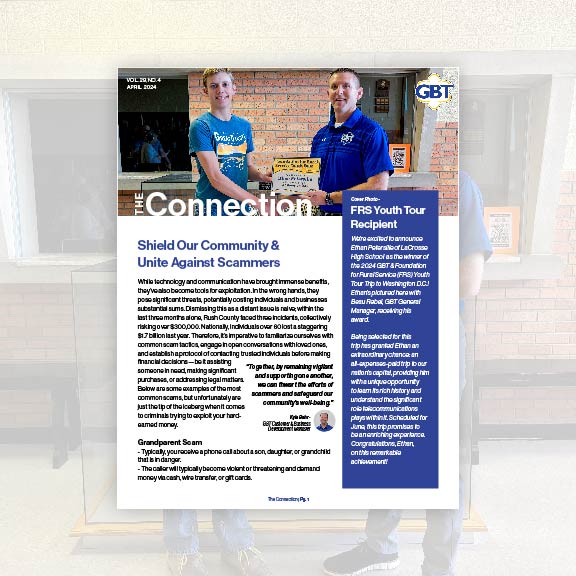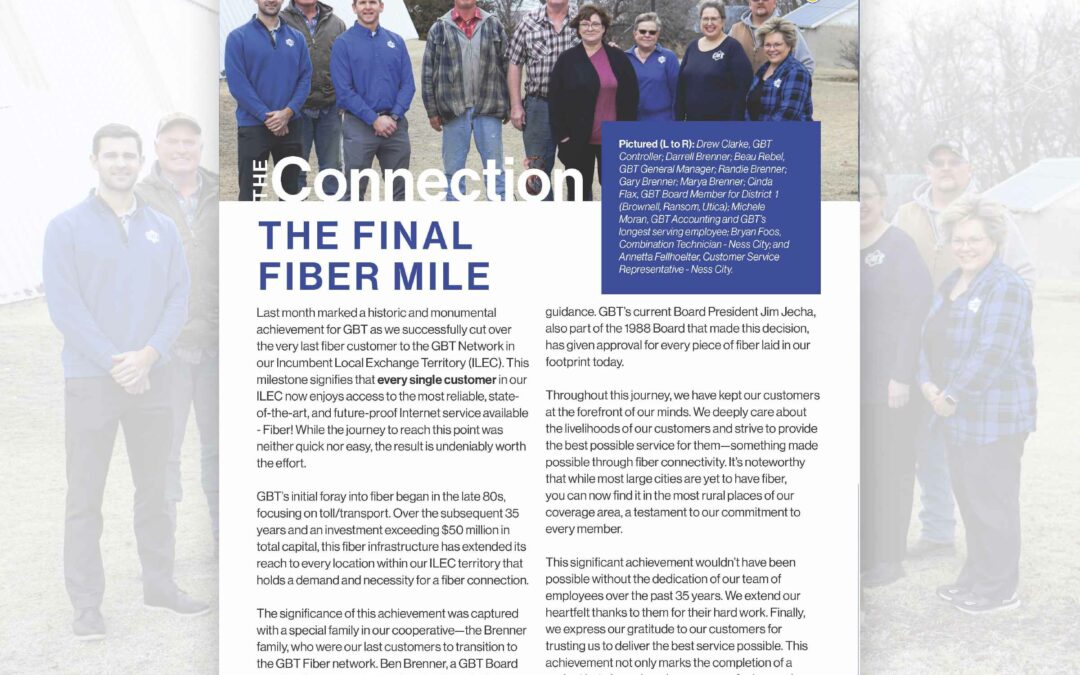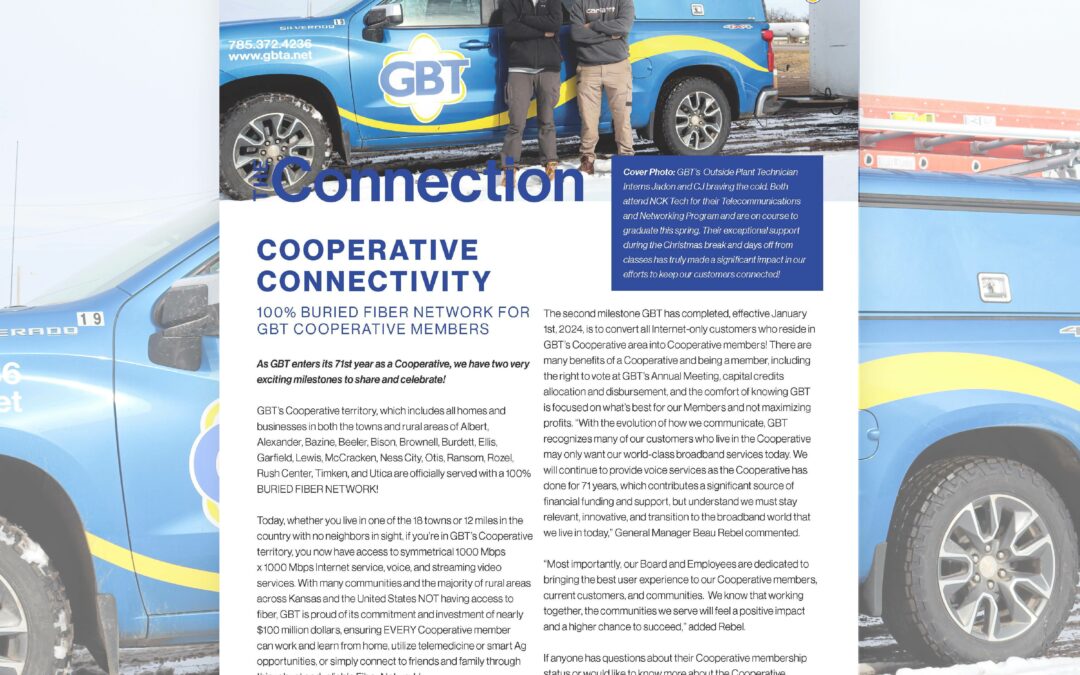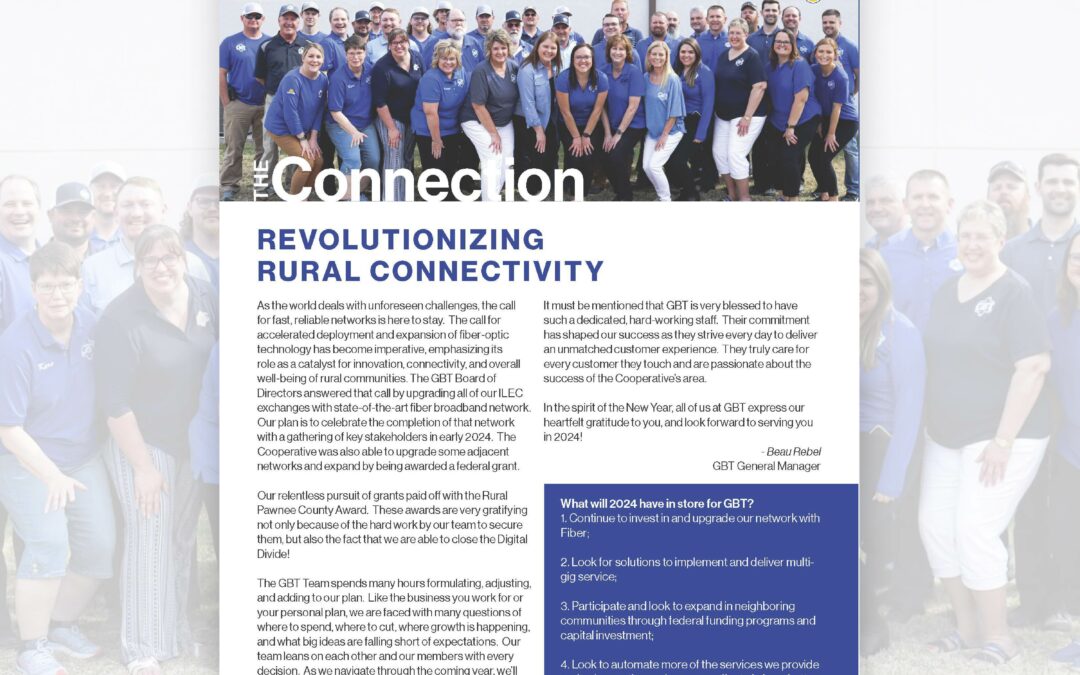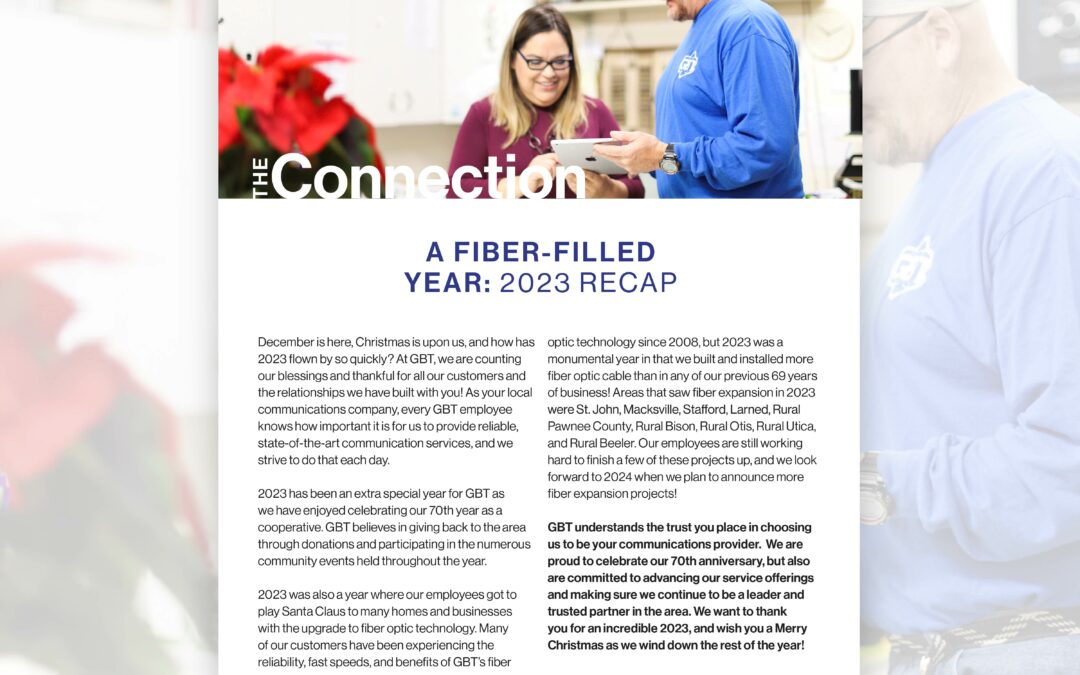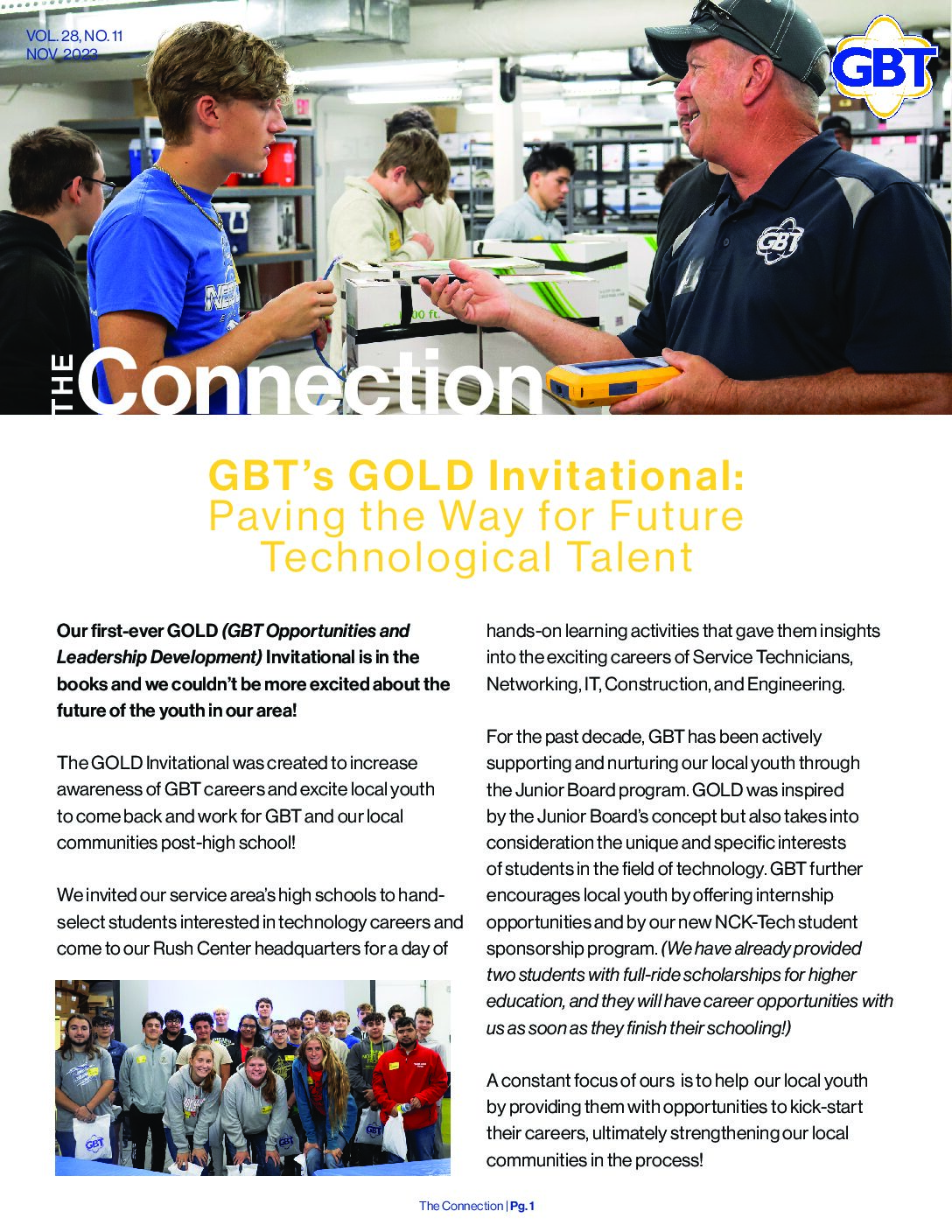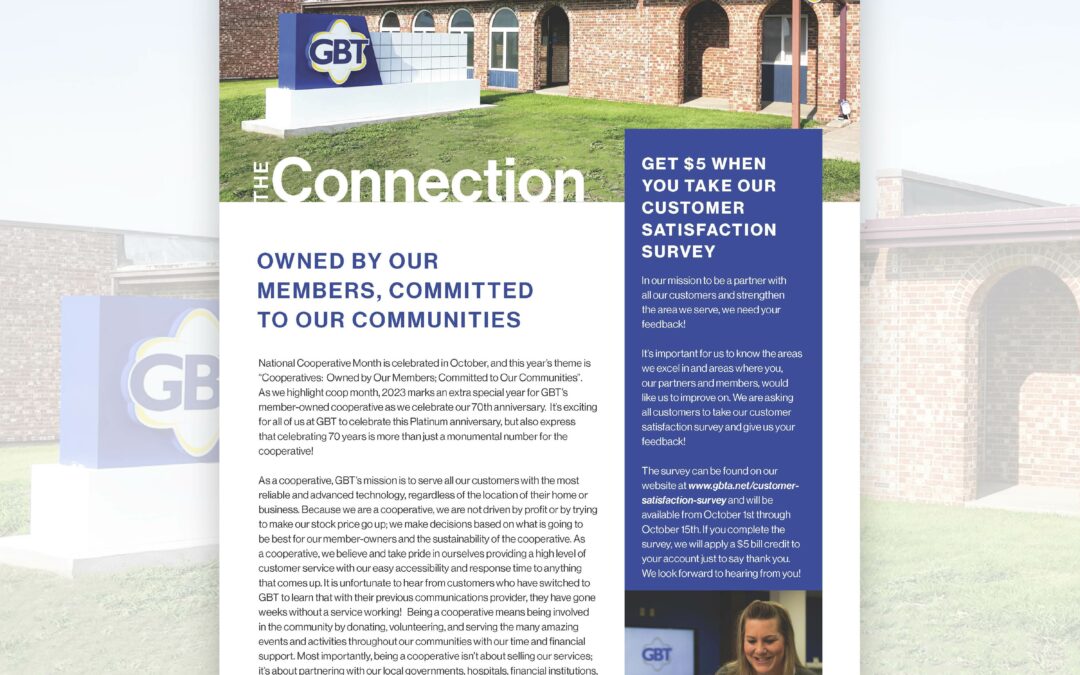StreamIT
Between Set Top Box fees, HD content fees, and DVR fees, the average home pays over $360 a year in just added equipment and feature fees. That’s after you paid a hefty installation cost. We think that’s ridiculous, so we started building our StreamIT product by erasing ALL of those “added fees.”

How To Videos
Quick tips how to use an Amazon Firestick remote
How To Download the GBT StreamIT App
How To Login to the GBT StreamIT App
Click Here for the StreamIT Startup Guide Form

Reset your StreamIT Password
Click here to reset your StreamIT Password https://www.streamitgbta.net/. You can also use this link to view StreamIT on your PC.
FAQs
How do I get StreamIT?
Today, StreamIT is available exclusively to new and existing GBT internet customers. To get StreamIT, simply contact your local GBT office.
What if I forgot or need to change my StreamIT Password?
You can call our office and we can send you a reset e-mail. Or you can visit www.streamitgbta.net and click forgot password to generate a password reset e-mail.
Where do I download the StreamIT app?
StreamIT is available on 3 major app stores – Amazon, Apple and Android. Simply download the app on your favorite device, login and enjoy.
How much does StreamIT cost?
StreamIT pricing varies on which package you choose, we have packages to fit every customers needs and budget. Call our office for more information.
How do I upgrade to StreamIT?
Current Cable TV customers can upgrade for free by calling your local GBT office today.
Can I get StreamIT if I don’t have GBT Internet connection?
No, not yet. Our legal obligations only allow us to provide StreamIT over a GBT Internet Connection.
Does StreamIT have my local channels?
Yes, we carry all major national broadcast affiliates in all the areas we service.
Where can I find help and support for StreamIT?
Contact us toll free at 785-372-4236 and we will do our very best to help you out.
How does this service work?
GBT StreamIT is a fully-featured, streaming TV app that you download and install on your favorite streaming media devices including Apple TV, Amazon Fire TV, Android and many other devices. Instead of having to rent your cable box from GBT, you now have the option to access your subscription TV service via an app that runs on your equipment.
How many Streams and hours of Cloud DVR do I get?
StreamIT comes with two (2) Streams and 50 hours of Cloud DVR. This allows you to watch TV on two devices at the same time. Additional Streams and additional Cloud DVR hours are available for purchase. We recommend getting one Stream for each member of your household.
Why am I having trouble with the app?
1. Make sure your device software is up to date
2. Make sure the StreamIT TV app is up to date
3. Power cycle your device
4. Uninstall app/ reinstall app
5. Factory reset device. Reinstall app
What features are included?
GBT StreamIT TV is packed with free features you’re going to love! Your subscription includes free HD and 50 hours of cloud DVR plus two streams. You’ll also receive Replay TV and Restart TV and can pause and rewind live TV!
Can I get assistance with installation?
GBT StreamIT TV is super easy to self-install as it’s an app you just add to your favorite streaming device. For support, you can call GBT at 785-372-4236 or check out the rest of our FAQ’s for any additional questions.
How many devices can I watch on at the same time?
The number of devices you can watch is the same as the number of streams available on your account. GBT StreamIT TV includes 2 streams to 2 different devices. You may purchase up to 4 additional streams, for a total of 6 streams. You can have 6 different devices on your account. If you need to log out of a device to utilize your stream on another device, navigate to the settings icon and log out.
How do I access DVR recordings?
Bring up the menu with your device remote (instructions vary by device). Navigate to the fourth button from the left (called an Avatar) and select it. You will see your Recorded shows and Scheduled shows. You can also view how many hours of content are recorded and how many remain. 50 hours are included free.
How do I record shows?
Select the program you would like to record in the guide. The menu will give you several options including Play and Record. Navigate to Record and select it. If it is a series, you can select to record only this episode or all episodes. You may also then go back into the scheduled recording and edit the series to start or end later.
What is Restart TV?
Restart TV is a great option available with select programs and channels that lets you start the program you are on from the beginning, even if it’s half over! Never miss the beginning again! It is available with most channels. When you see a program you want to start over, select it and press play. Depending upon the device you are using, it will either have an option immediately to select Restart or after the program begins, a prompt will ask if you’d like to start from the beginning.
What is Replay TV?
Replay TV is an amazing feature that allows us to offer up to 3 days of previously aired programming and is available with most TV networks. Did you miss the big game yesterday? No problem! Just go backwards in the guide and watch it. Want to watch a movie that aired three days ago? That’s a breeze too! The possibilities are endless! To view available networks with Replay TV, click here. In your guide, to view recently aired programs, bring up the guide and then press left. A tab will appear. Select the Replay button. You can then view available content and watch it or record upcoming content.
Can I watch TV outside?
Absolutely! As long as your device is connected to your home Wi-Fi connection, you can watch it anywhere around your house! GBT also offers managed Wi-Fi to expand your Wi-Fi range to the back of your yard, your garage, wherever you want it!
How do I access settings?
Press the remote button to bring up the guide. Navigate to the 4th icon from the left and select. Navigate to the icon on the top right and select. From settings, you can set up parental controls, manage user profiles, and sign out of the app.
Do StreamIT TV customers still have access to use Watch TV Everywhere?
Yes! TV Everywhere works the same as it does for digital TV customers today. The process for creating and using an account is the same, click here to learn how. If you already have a TV Everywhere account, your login information will remain the same.
How do I get my username and password?
If you are not currently a GBT customer, call us at 785-372-4236 or visit your local office to sign up and receive your username and password.
Are parental controls available?
Yes, you can access parental controls in the settings. By enabling parental controls, a PIN is required to play content with TV-MA, R, or NC-17 ratings.
How do I surf the channels while watching a program?
Press up or down on your directional keys on your remote to change channels one at a time.
What if a get an error that all streams are being used?
Simply go to one of the streaming devices that you have recently watched StreamIT TV on, go to Settings, and log out of the StreamIT TV app. This will stop that stream.
How can I use my smartphone as a remote?
You can utilize your smartphone or tablet as your device remote. To do so, go to the app store of your device. Download the remote control app for your device. App names are Amazon Fire TV Remote, Apple TV Remote, and Android TV. Follow the individual instructions for the app.
What does the StreamIT TV app icon look like?
The GBT StreamIT TV app features a light blue background with the GBT Logo.
[su_button url=”/contact-us/” style=”flat” background=”#1f419b” color=”#fff” size=”8″ radius=”5″ icon=”icon: envelope” icon_color=”#fff”]Contact Us[/su_button][su_button url=”https://twitter.com/goldenbelttel” style=”flat” background=”#1f419b” color=”#fff” size=”8″ radius=”5″ icon=”icon: twitter” icon_color=”#fff”]Follow us on Twitter[/su_button][su_button url=”https://www.facebook.com/goldenbelttelephone” target=”blank” style=”flat” background=”#1f419b” color=”#fff” size=”8″ radius=”5″ icon=”icon: facebook” icon_color=”#fff”]Like us on Facebook[/su_button][su_button url=”https://gbta.bomgarcloud.com/” target=”blank” style=”flat” background=”#1f419b” color=”#fff” size=”8″ radius=”5″ icon=”/wp-content/uploads/2019/01/Bomgar-orange.png”]Remote Assistance[/su_button]